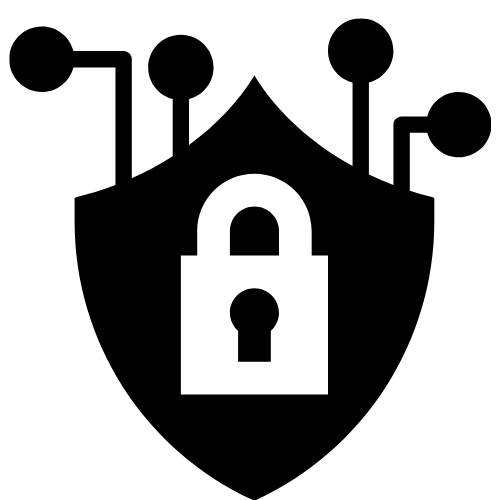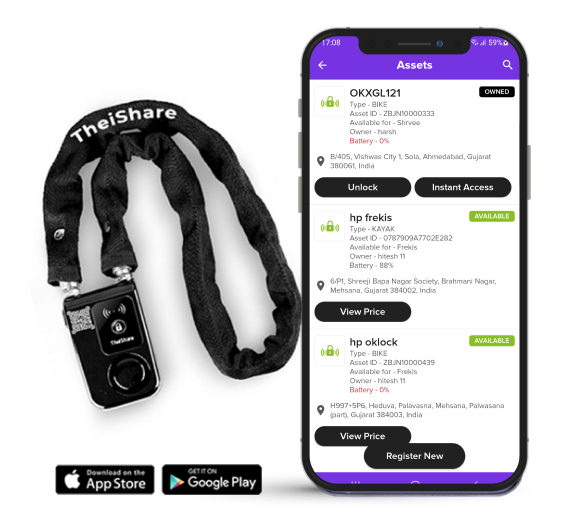
Getting started guide
We collected all you need to know to get started and add your assets
- 1Unboxing and activating the lock
- 2 Registering the lock as an asset
- 3 Sharing the lock with friends
- 4Manage & track your asset
- 5 Turning off alarm
- 6 Troubleshooting tips
A secure & safe lock
Alarm will be triggered when:
- Cable is cut
- The battery cover is unscrewed
- Vibrating or moving the lock triggers an alarm for 30 second
The alarm will stop after connecting with the Frekis App with authorization to unlock.

How Does It Work?
Unboxing & activating
Install 3 AAA batteries by screwing down the battery cover. Once the batteries are in, Insert the chain into the lock and press the “lock” button. When the lock sounds (loud beep beep), it is locked. A blue light shows whilst pressing the lock button.
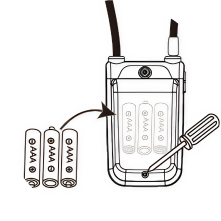 1
1Insert Batteries
Open the battery compartment, insert 3 AAA batteries, and securely screw the cover back in place.
 2
2Insert Chain
Slide the chain into the lock mechanism to prepare it for activation.
 3
3Lock Activation
Press the “lock” button; a loud beep and blue light indicate the lock is secured.
Register the lock
Open Frekis app and scan QR code. Choose to register a new lock. Give the lock a name and description and save it. You are all set!
IMPORTANT: This only works if lock is “locked”, meaning the chain is inserted in the lock and batteries are placed, see unboxing.
Sharing with friends
Lock owners can share locks with unlimited users by simply adding their usernames in the lock. After adding your friends, they will get notification and latest location of lock and can now unlock it.
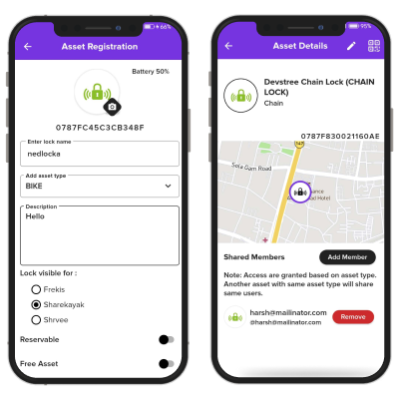
Track & Supervise
Manage & track
Each lock can be managed and tracked, easily from the Frekis app.
Locks can only be paired by one person at the time. If user A has unlocked the lock then only that user can use it unless lock is released by user A by locking it.
Users can pair with one lock at a time also. They can NOT unlock multiple locks with same smartphone device and account.
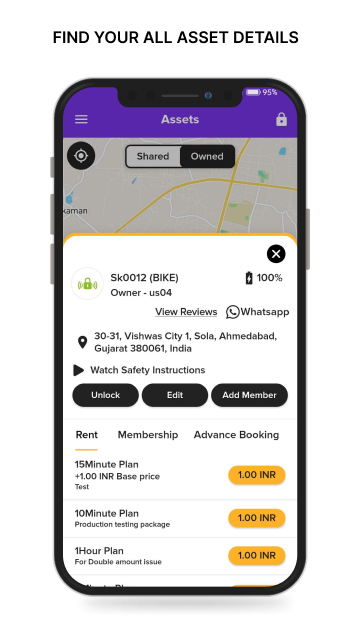
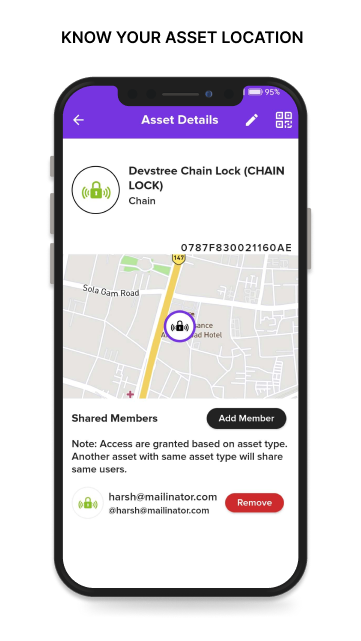
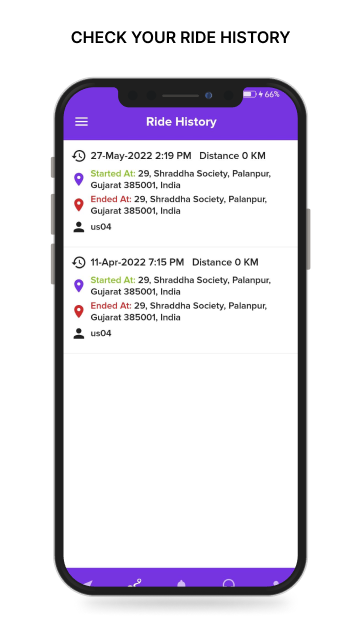
Unlock the Future of Security with iShare Smart Locks
Alarm system guidance
Turning of the alarm
If the alarm is triggered, scan the QR code on the lock. The alarm will stop if you are the owner or an authorized user of the shared lock. Ensure you have proper access permissions before scanning
As the owner, you can enable or disable the vibration sensors on the lock. When enabled, the sensors will trigger an alarm if any suspicious activity is detected. Use this feature to enhance the security of your lock.
What customers say



Trouble shooting & tips
Unable to lock (No DiDi Sound when insert the cylinder)
Check the following
- Batteries wrongly installed, please reinstall.
- Low battery, replace battery
- Battery cover is not screwed well.Tighten the screw completely.
- The lock cylinder is not plugged to the bottom. Pull out the cylinder and plug it into the hole deep enough.
- The lock cylinder has been oxidized and causes bad connection: Polish the cylinder with abrasive paper.
Fail to connect with Lock
Reasons:
- unlocked status.
- Blueooth is off.
- Phone’s GPS is off.
- The lock is paired with the other phone.
- Interfered by other Bluetooth signals nearby.
Solutions:
- Follow the user manual and lock it till you hear DiDi sound after pressing the lock button then search and pair it.
- Turn on Bluetooth.
- Turn on GPS
- Turn off Bluetooth of the other phone.
- Move to new position and try again.
Indicated Unlocked status
Reasons:
- Mobile phone Bluetooth is off.
- The distance between the lock and phone is too far.
- Low battery of the lock.
- Not enough storage of mobile phone.
- Program stuck.
Solutions:
- Turn on Bluetooth.
- Stay closer to pair.
- Change batteries.
- Turn off Bluetooth then on or restart your phone.
- Reinstall batteries and pair with Bluetooth devices.
Failed to unlock
Reasons:
- Low battery
- App stops
- The lock bar hasn’t been adjusted completely to unlock status.
Solutions:
- Change batteries.
- Sign out from the app, turn of Bluetooth, then on, and open the app.
- Plug the cylinder to the bottom completely to restore the lock bar, then turn off Bluetooth and on, unlock the device after pairing.